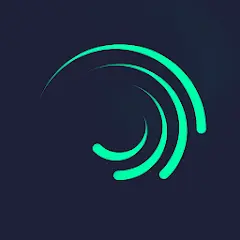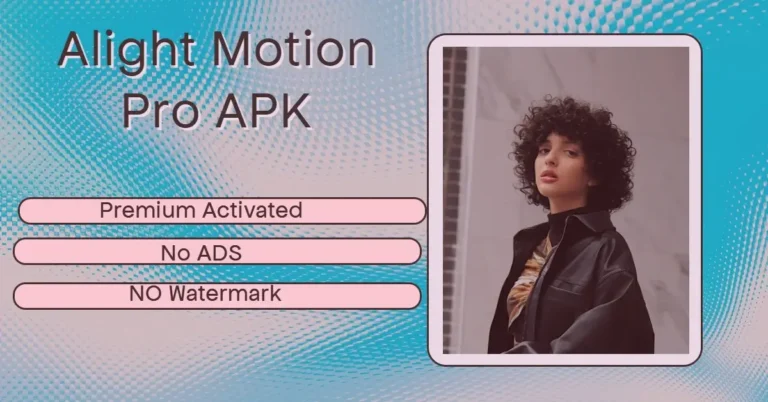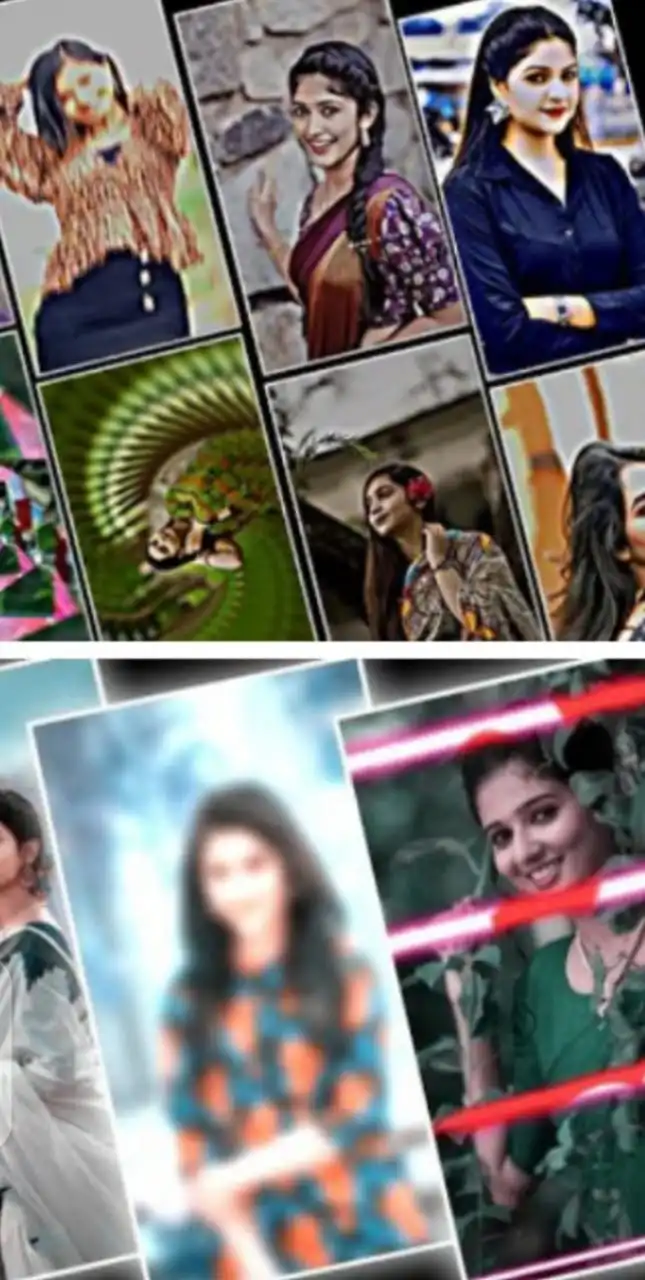Velocity editing is a popular video editing technique that creates a jittery, sped-up, and slow-down effect on the beat of music. This means you can use this awesome video editing effect to speed up and slow down specific parts of your videos, to give them a dramatic look.
With the velocity effect in the Alight Motion app, users can now dynamically change their social media presence by sharing exciting moments with slow-motion and fast-speed combinations.

This Alight Motion tool can help breathe new life into old video content styles. Explore the full guide to learn how to use velocity effects perfectly and achieve stunning results.
How Do I Find The Volicity editing Features In My Alight Motion app?
Alight Motion is a versatile video editing app with a huge library of filters and easy-to-use tools, helping you take your video editing skills to the next level.
In the collection of innovative features list, you can easily find and apply to your content, thanks to the user-friendly interface of the Alight Motion app.
However, one important note to keep in mind! This feature is a new addition to the app and requires a premium version of Alight Motion. So, to get this amazing, you must have the latest version of the with premium activated.
How Do Volicty edits work and why do we need to use them?
Velocity features in the video editor, like Alight motion and Cap Cut, are versatile tools that give you more creative control over the pacing and impact of your video edits.
This feature is particularly popular for creating videos for social media platforms, especially TikTok, Insta reels, and Snapchat where short, fast-paced editing. With a creative mind, You can combine slow-motion and fast-motion effects within the same clip to create a more engaging and visually interesting video.
How to Use Velocity Editing in Alight Motion A Step-by-Step Guide
- First of all, you have a beautifully captured video of yourself to start applying Voicity edits to your videos.
- In the second step open the Alight Motion and create the new project from the + icon button.
- Then, Add layers to manage the video speed because the Alight Motion works primarily with layers.
- Import a music track to add rhythm to your edits. (It’s a tip for real-time for real-time video design experience with your desired music.)
- This step is optional but helpful for creating precise edits. You can cut your video into smaller sections using Alight Motion’s keyframes, allowing you to target specific areas for speed changes.
- Now, select another layer and click on the graph icon, this will be shown on the left side of your mobile screen.
- This step is important because this one decides your video edit design. The app provides four designs including, linear, easy in, easy out and, easy in and out. Every style has a distinct look! Experiment with all of them and choose the one that perfectly suits your videos.
Plus, you can also precisely manage velocity with Speed curves and Time Remapping.
- Save your project in different sizes. The app allows you to export your content in high-quality and other video formats, which enables you to share your content without any barriers.
Here are Some optional But Valuable Tips
Final verdicts
Today we share a comprehensive guide with some expert tips and real-time working tricks on how to use Velocity edits to make visually stunning videos. In conclusion, With the Alight Motion app, you can create some amazing video clips by combining velocity edits and other app effects. So, if you are ready to catch people’s attention try the app Velocity Edits.